Android Studio 布局 LinearLayout 教學
這次我們要介紹布局
在Android要排版排的好, 必須對Layout有基礎的認識,
LinearLayout提供垂直跟水平兩種排版,
讓你有效的應用這兩種模式,
將你所需要的元件進行排版。
程式碼
一開始你必須指定要垂直還是水平的布局, 所以要先設定
android:orientation="vertical / horizontal"
可以選擇vertical或者horizontal,
如果你沒有設定的話, 預設就會是水平布局。
這裡就直接設定成horizontal
activity_main.xml
執行畫面
如圖所示, 三個TextView水平排列。
那在改成垂直模式
android:orientation="vertical"
執行畫面
如圖所示,三個textview垂直排列。
當然也可以在垂直布局的LinearLayout內放置一個水平布局的LinearLayout,
任意的排列組合都可以。
以前面的垂直布局裡在加入一個水平布局,
就會看到如下圖
執行畫面
在Android要排版排的好, 必須對Layout有基礎的認識,
LinearLayout提供垂直跟水平兩種排版,
讓你有效的應用這兩種模式,
將你所需要的元件進行排版。
程式碼
一開始你必須指定要垂直還是水平的布局, 所以要先設定
android:orientation="vertical / horizontal"
可以選擇vertical或者horizontal,
如果你沒有設定的話, 預設就會是水平布局。
這裡就直接設定成horizontal
activity_main.xml
<?xml version="1.0" encoding="utf-8"?>
<LinearLayout xmlns:android="http://schemas.android.com/apk/res/android"
android:id="@+id/activity_main"
android:layout_width="match_parent"
android:layout_height="match_parent"
android:orientation="horizontal"> <TextView
android:layout_width="wrap_content"
android:layout_height="wrap_content"
android:background="@android:color/holo_green_dark"
android:text="Hello World!" /> <TextView
android:layout_width="wrap_content"
android:layout_height="wrap_content"
android:background="@color/colorAccent"
android:text="Hello World!" /> <TextView
android:layout_width="wrap_content"
android:layout_height="wrap_content"
android:background="@color/colorPrimary"
android:text="Hello World!" />
</LinearLayout>
執行畫面
如圖所示, 三個TextView水平排列。
那在改成垂直模式
android:orientation="vertical"
執行畫面
如圖所示,三個textview垂直排列。
當然也可以在垂直布局的LinearLayout內放置一個水平布局的LinearLayout,
任意的排列組合都可以。
<?xml version="1.0" encoding="utf-8"?>
<LinearLayout xmlns:android="http://schemas.android.com/apk/res/android"
android:id="@+id/activity_main"
android:layout_width="match_parent"
android:layout_height="match_parent"
android:orientation="vertical"> <TextView
android:layout_width="wrap_content"
android:layout_height="wrap_content"
android:background="@android:color/holo_green_dark"
android:text="Hello World!" />
<TextView
android:layout_width="wrap_content"
android:layout_height="wrap_content"
android:background="@color/colorAccent"
android:text="Hello World!" />
<TextView
android:layout_width="wrap_content"
android:layout_height="wrap_content"
android:background="@color/colorPrimary"
android:text="Hello World!" />
<LinearLayout
android:layout_width="match_parent"
android:layout_height="match_parent"
android:orientation="horizontal">
<TextView
android:layout_width="wrap_content"
android:layout_height="wrap_content"
android:background="@android:color/holo_green_dark"
android:text="Hello World!" />
<TextView
android:layout_width="wrap_content"
android:layout_height="wrap_content"
android:background="@color/colorAccent"
android:text="Hello World!" />
<TextView
android:layout_width="wrap_content"
android:layout_height="wrap_content"
android:background="@color/colorPrimary"
android:text="Hello World!" />
</LinearLayout>
</LinearLayout>
以前面的垂直布局裡在加入一個水平布局,
就會看到如下圖
執行畫面
以上就是簡單的LinearLayout基本操作了。




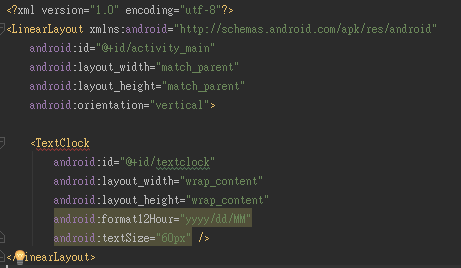


留言
張貼留言