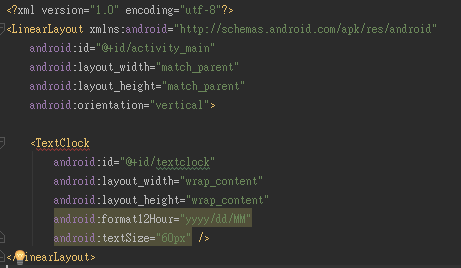Android Studio 攔截通知欄訊息 看到訊息又不會被標記已讀

大家好 這次想教大家如何攔截通知欄訊息 他可以實現已讀不回神器的功能 參考APP https://play.google.com/store/apps/details?id=com.anonymtbj.tools.messagemonitor 大家可以下載來使用看看 那現在就直接教大家實現 程式碼 版面配置 首先要我們要在畫面上 顯示攔截到的訊息資訊 至activity_main.xml配置版面 分別顯示 通知的應用程式小圖示 通知的應用程式訊息大圖示 通知的應用程式包名 通知的訊息標題 通知的訊息內容 <? xml version= "1.0" encoding= "utf-8" ?> <LinearLayout xmlns: android = "http://schemas.android.com/apk/res/android" xmlns: app = "http://schemas.android.com/apk/res-auto" xmlns: tools = "http://schemas.android.com/tools" android :layout_width= "match_parent" android :layout_height= "match_parent" tools :context= "com.anonymtbj.tools.notificationmonitor.MainActivity" android :orientation= "vertical" > <TextView android :id= "@+id/smallIcon_text" android :layout_width= "match_par...